How do I merge two similar profiles into one?
Diese Funktion kann nur am PC verwendet werden.
Open Members
- Click on Club in the top left corner
- Click on Members
- Find the profile you want to delete and click on the name
- Click on More at the top right
- Click on Merge two profiles
- Select user and finish with Merge
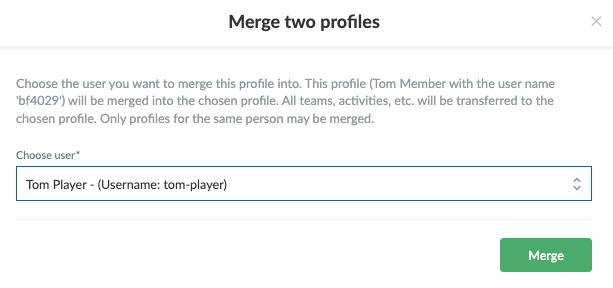
War dieser Artikel hilfreich?
0 von 0 fanden diesen Artikel hilfreich